Accessing Microsoft Office 365
(Note: In order to access Microsoft Office 365, you will need a license. All active students have been automatically assigned a license. The license includes access to OneDrive and Microsoft Teams. To request a license, or if you are experiencing an issue, contact the Georgetown Service Center by going to help.georgetown.edu.)
- Go to portal.office.com.
-
At the prompt, enter your Georgetown email address, and then click Next.
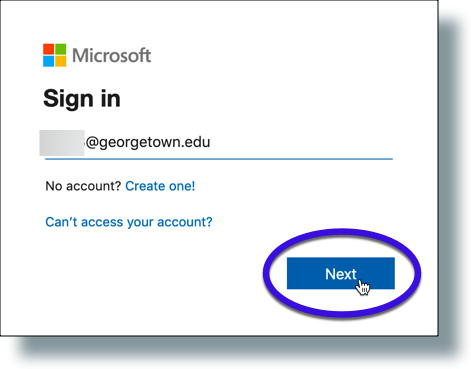
-
At the Georgetown login prompt, enter your NetID and password, and then click Sign in. (Note: Make sure you have your mobile device with you to approve the Duo authentication notification.)
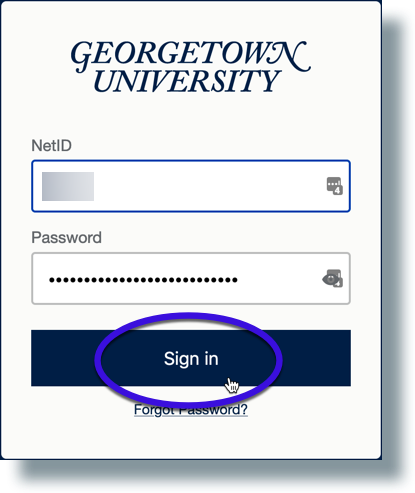
- You can use Office online or install Office on your device. To install the Office suite, Click Install Office.

Notes:
- You will see the download for the operating system you're currently using (Windows or Mac).
- You can install MS Office 5 times per user. This includes mobile devices where you can install just the apps you need, but must log in to activate each one.
- If you don’t see the Install Office button, or if there’s no option to use Microsoft Office 365, contact the Service Center by going to help.georgetown.edu to obtain a license for Microsoft Office 365.